
Games Name : Dolphin (Emulator Nintendo Wii For PC)
Size : 508.63 MB
Password :
Category :Games
Game Description :
Dolphin emulator adalah aplikasi agar kita bisa memainkan Gamecube dan Nintendo Wii pada
Download dolphin bisa silahkan klik tombol download dibawah
Disesuaikan dengan system di komputer kalian
System Requirements
- Dolphin membuat use of two processors if present!
- Windows XP or higher, or Linux, or MacOSX Intel.
- Fast CPU with SSE2.
- GPU with Pixel Shader 2.0 or greater. Not all integrated
graphics chips work.
Cara Penggunaannya snagat mudah, Tinggal open lalu pilih gamenya
Tanpa di setting sebenarny dolphin sudah siap digunakan, namun agar lebih baik di lakukan setting agar menghasilkan emulasi yang lebih baik
berikut adalah cara caranya
Open Dolphin and you will see three buttons Config, Graphics and DSP.
Apply the following settings:
- At "Fullscreen Display resolution" choose your display resolution.
- If you want to play in 720p change the "Window Size" to 1280x720. For 1080p simply choose 1920x1080.
- Under "Graphics" it is important to check "Enable EFB copy To Texture" and "Disable Fog".
- For some games like Super Mario Galaxy (SMG) the option "Enable CPU->EFB access" under "Graphics -> Direct3D" needs to be checked in order to be able to pull the stars. However, this can cause slowdowns.
- If you are experiencing crashes in some games, check the option "Safe Texture
Cache ".
Under "DSP" uncheck "Enable Audio Throttle" and set "Volume" to 100%.
The Gamespeed is too fast!
Some games like New Super Mario Bros or Super Smash Brothers Brawl run on modern Systems too fast. There are two ways to slow the Gamespeed down to normal:- Framelimit Off + Audio Throttle checked
- Framelimit Auto + Audio Throttle unchecked
How can I play in 720p or 1080p?
If you want to play in 720p go to "Graphics -> Direct3D" and change the Window Size to 1280x720. For 1080p simply choose 1920x1080.Untuk Setting Wiimote (stik game Wii agar bisa menggunakan keyboard)
Emulated Wiimote

Emulated remote works in the same way as the GCpad settings. Choose any device that is connected to your PC, and set the buttons and axes to your liking.
- Left click a slot to detect input, then press a button or axes on your selected controller and to save it to that slot.
- Middle click a slot to clear it of inputs.
- Right click a slot to show more input options.
Abdhi Griffindors




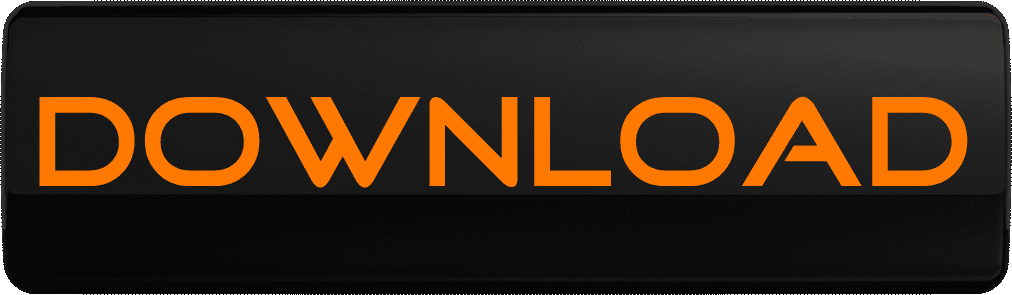
0 komentar:
Posting Komentar